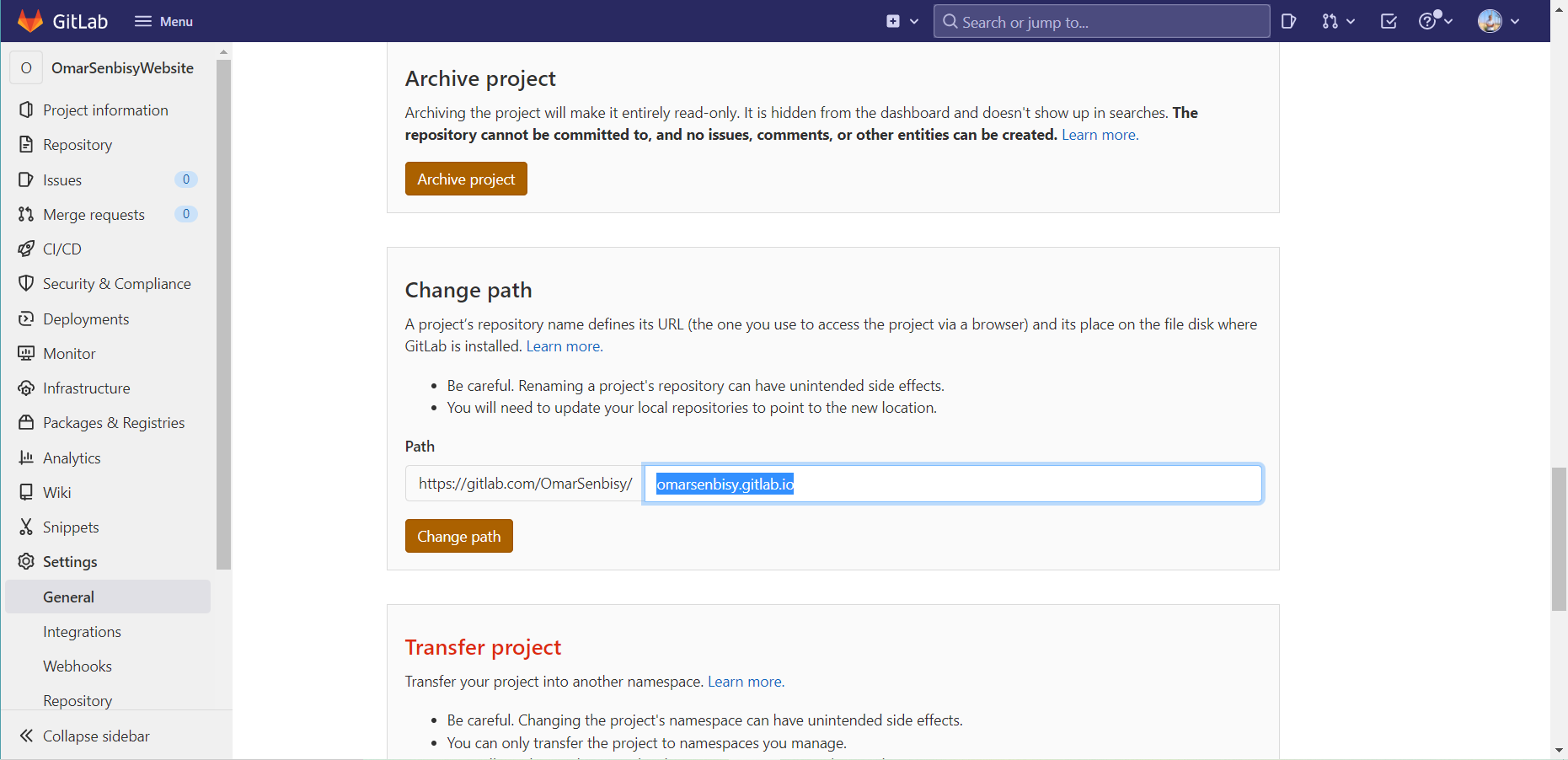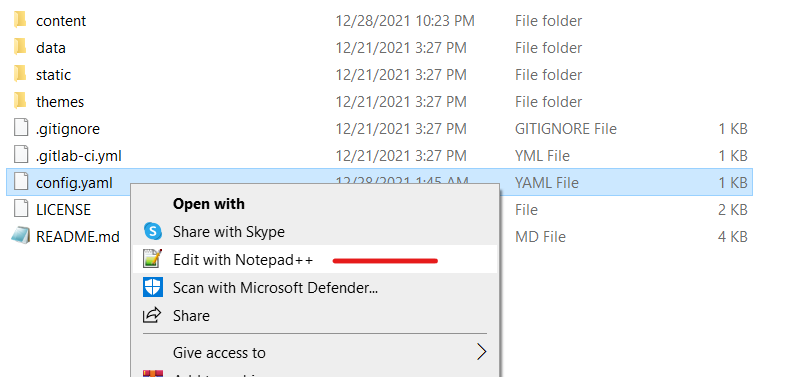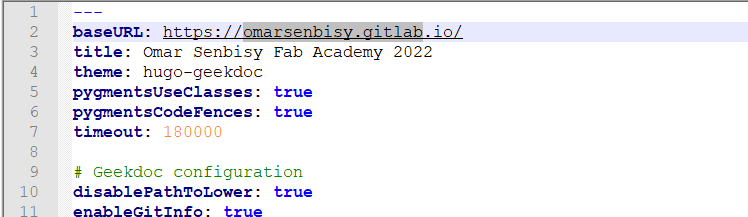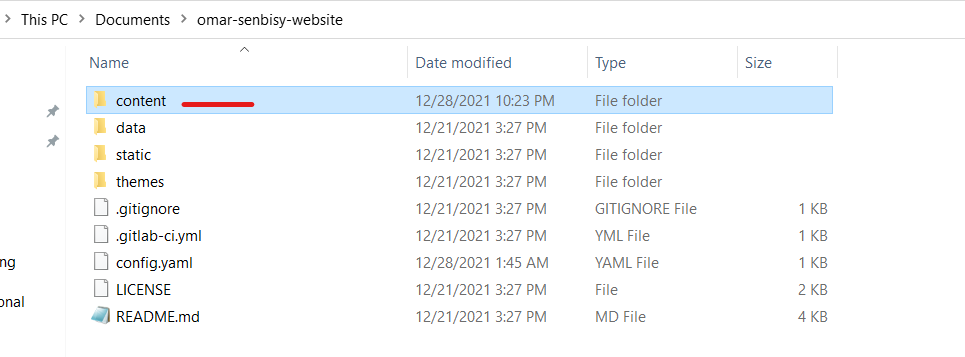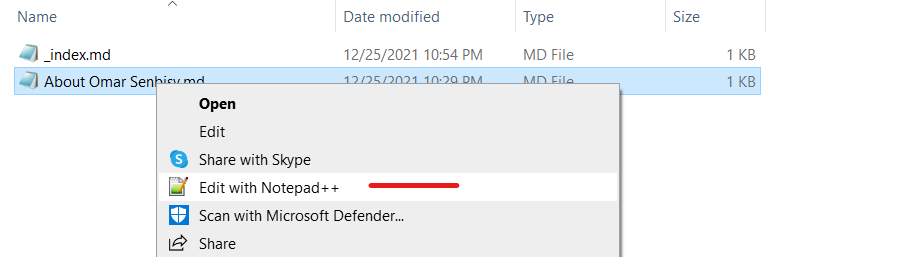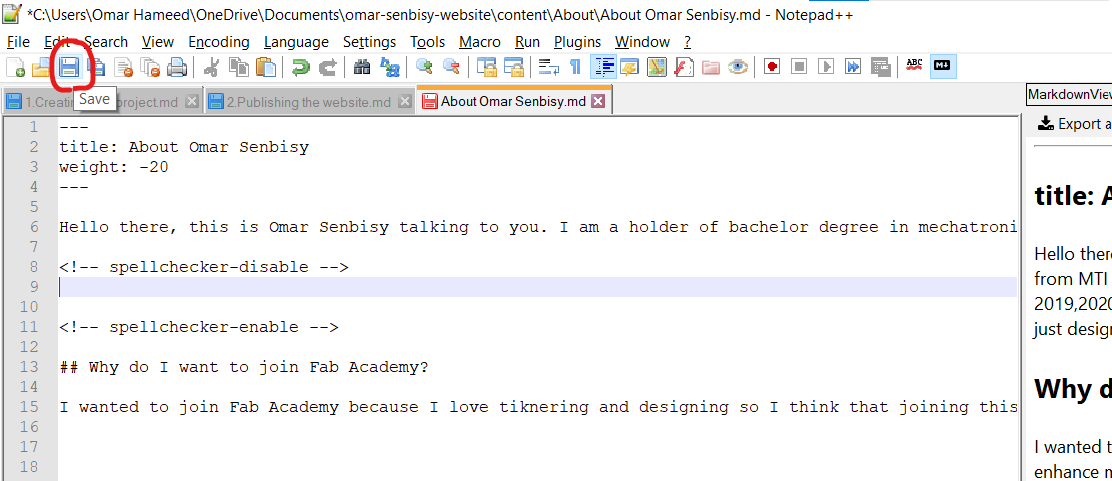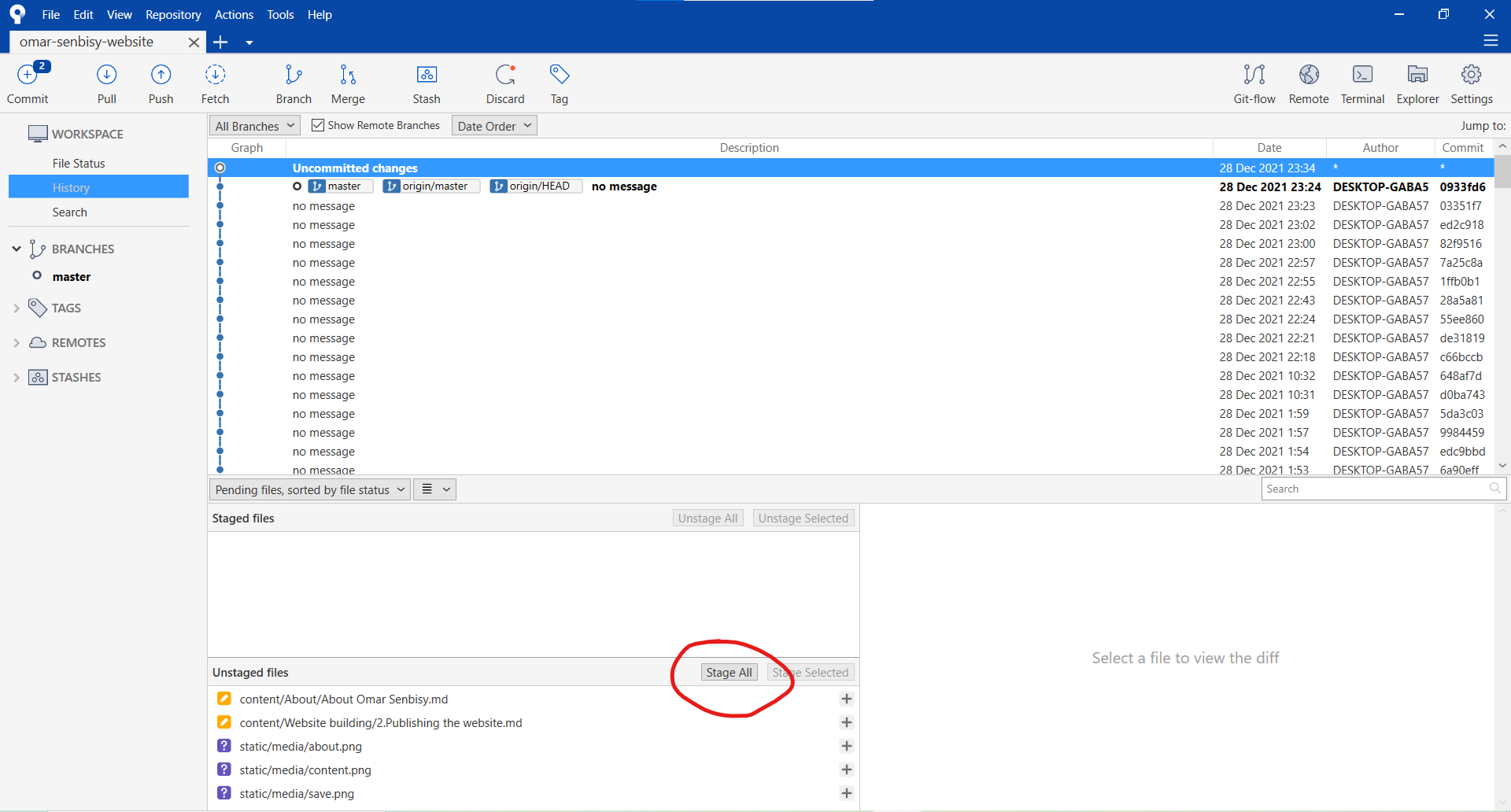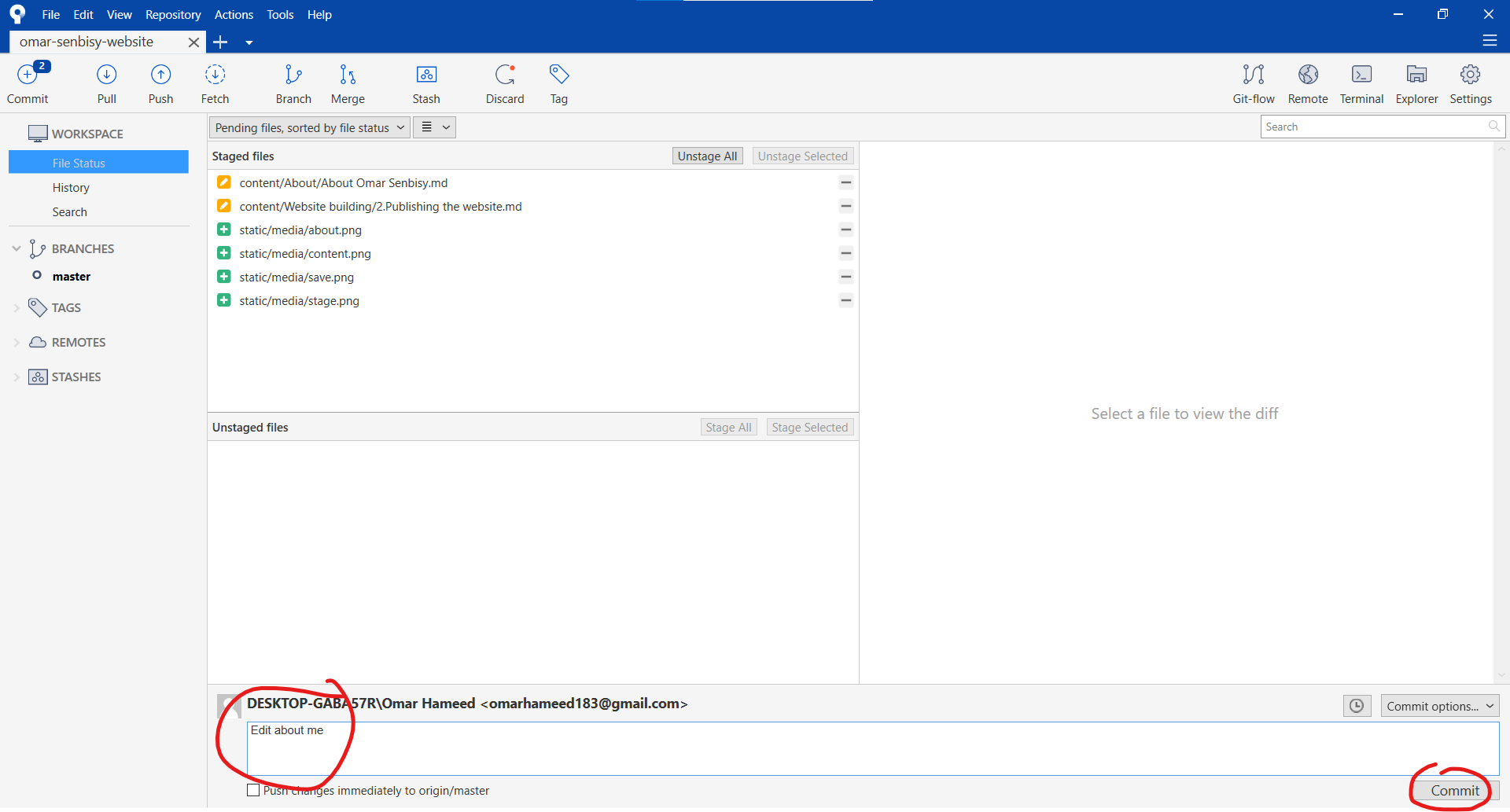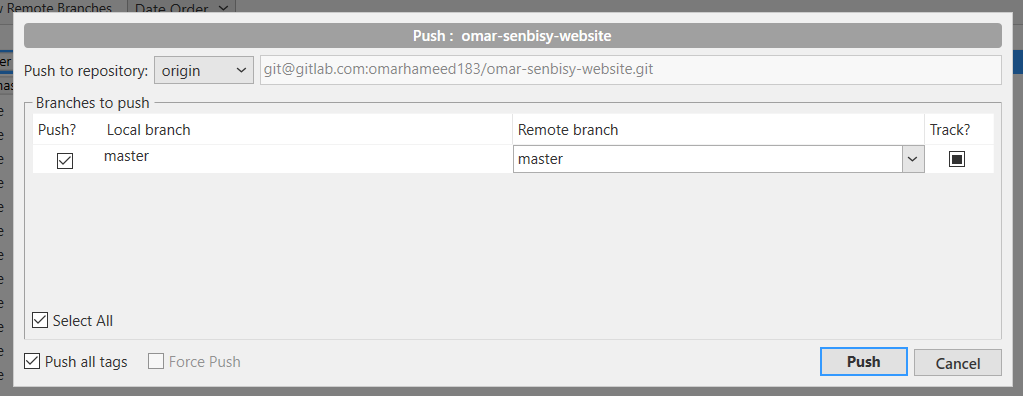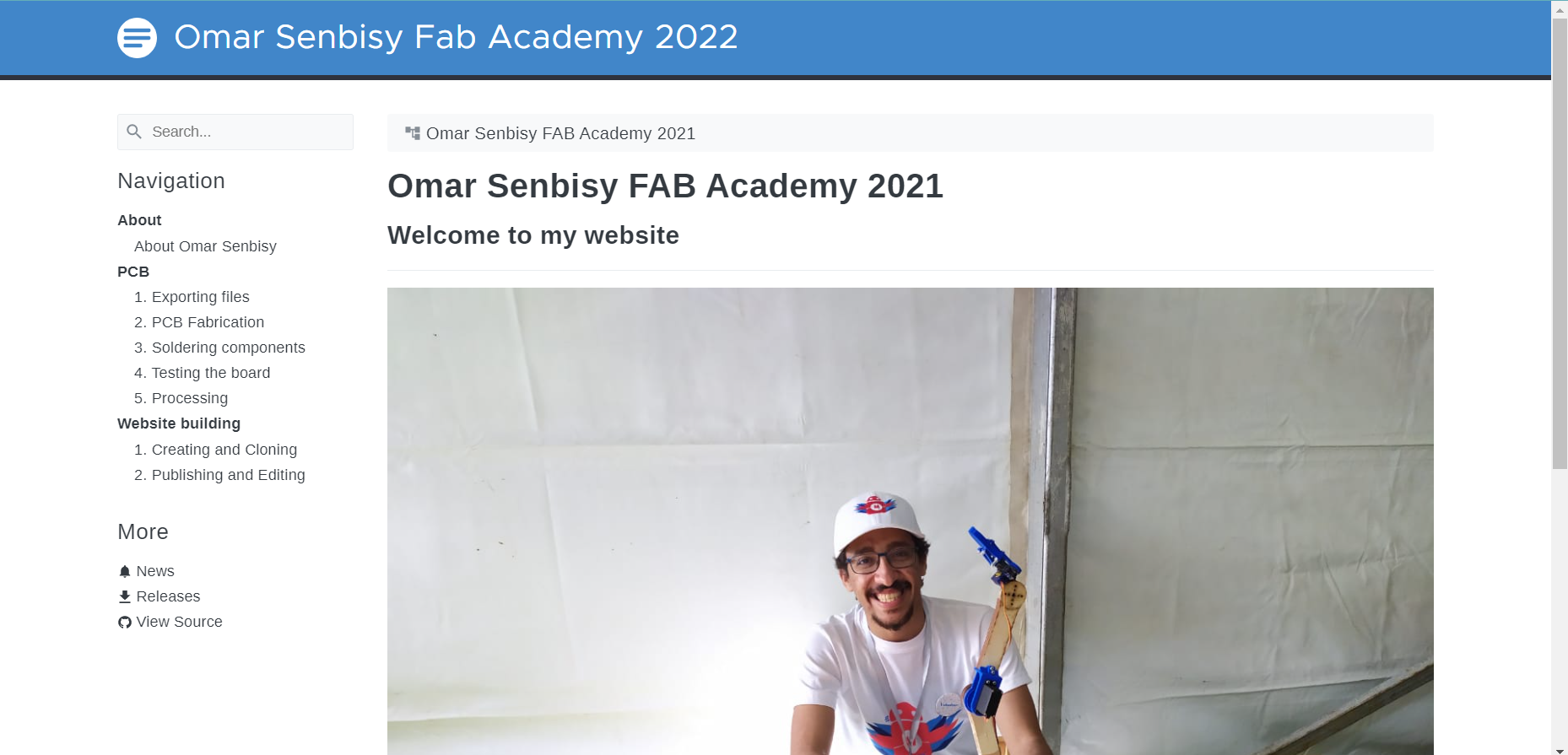2. Publishing and Editing
In order to publish the website and make it public it must have a domain, so we go to Settings>General>Advanced>Change path then type the username of your account followed by .gitlab.io as shown
Then we need to change the URL in the local PC too, so we go to Documents>website folder as shown and open config.yaml by notepad++ You need to install Notepad++ if you don’t have it
Then change the URL to the same username we used earlier
So now we have the website published and available online for public
So after publishing you need to edit the content by some steps you do
- All sections you need to add will be shown in the content folder
- You can edit any subpage from editing the .md file it belongs to as shown
- After editing you just click on Save
- Then we go to Sourcetree to push the edits by clicking on stage all
- Add a comment to the edit you made in order to recognize it later and click Commit
- Finally click on Push to publish your work online
Now you have the website published